HL7 has always been tedious to work with, counting pipes, unintuitive codes, and unreadable dates. So by necessity, there have been a number of apps designed to help deliver you through the jungle of an HL7 Integration. But before I discovered HL7 Soup I always found these to either little more than putting a message in a tree view or something nearly as fiddly as HL7 itself.
HL7 Soup just seems to focus on the human element of an integration, providing you depth but still focusing on clarity. By that I mean it is uncluttered, there aren’t buttons and menus everywhere, but it presents your message from several angles all at once in the manner an architectural diagram presents you a house.
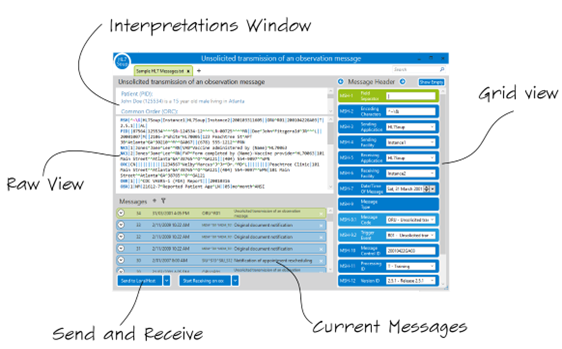
The first of these elevations is what they call the interpretations window. I don’t think I like the name much, it’s a bit of a mouthful, but it is a unique view on the message that must be essential for those wanting to learn HL7, and just a big time saver for old dogs like me.
Put simply the software tries its best to read the HL7 message and present you with sentences that represent the topics within. Ultimately it produces a story about the patient and the visit. I’m pretty sure you can picture how this helps the beginner, but what makes this helpful to the expert is that the whole thing is covered with hyperlinks that change the context of every other view when clicked. Click the age of the patient for instance and you can instantly see their date of birth, ready for you to work with inside the raw view.
The raw view of an HL7 message is still where I find myself working most of the time. Because I’ve been working with HL7 for so long I just find it more natural than tree views. But even this view offers a plethora of simplifications to help me work with the message. I love that clicking on a field with a table automatically gives me a drop down, just like the auto-completion I’m used to within Visual Studio. Better still is that it includes the definitions, not just the values like some of the alternative tools I have used. In fact, every character you click on gives you a descriptive tooltip that puts all the useful information right in front of you.
Instead of a tree view, HL7 Soup includes a color-coded grid. Different colors represent different depths in the message. This does a good job of grouping together related values. But as I mentioned earlier, I mostly prefer working in the raw view, so I can’t authoritatively say if the use of a grid is better than the more traditional tree view. But I think it is worth noting that date values in this view actually have a calendar, and tables have lookups. This might make for the deciding vote when you can actually see and change dates with ease.
The final view is another that just works like you feel it should. It lists all the messages that you have loaded in a list. Sounds simple I know but I just love the way it works with filters. You can create views of relevant messages, and then manipulate just the current ones in bulk. This is incredibly helpful, but mostly I just appreciate how intuitive it all feels. All other HL7 software I have used always feels so cumbersome in comparison when working with lots of messages.
Intuitive is, therefore, the how I would sum up this app. Everything is there, but it doesn’t feel hard to find. Right-click in the message and every command you need becomes available. Open a badly formatted message and it just fixes for you. If you type an invalid date it just highlights it and tells you what is wrong.
What this all boils down to is by using HL7 Soup as your HL7 editor you become an instant HL7 expert. I don’t make a phone call without having it handy now. I can talk about an integration type I’ve never used before and sound like I’m totally familiar with it. I have a little laugh to myself when I hear people on the other end of the line counting out the pipes or trying to determine what the PID-25 value is for.
It saves me time and money, and that is totally the point of software like this. But it is how it connects with the way I work that makes HL7 soup the best HL7 viewer/editor on the market.

![clip_image002[1] clip_image002[1]](https://lh3.googleusercontent.com/-hvHHImZgd-s/V2kRDj-k3sI/AAAAAAAAAfk/hSh6IN5AiOE/clip_image002%25255B1%25255D_thumb.jpg?imgmax=800)